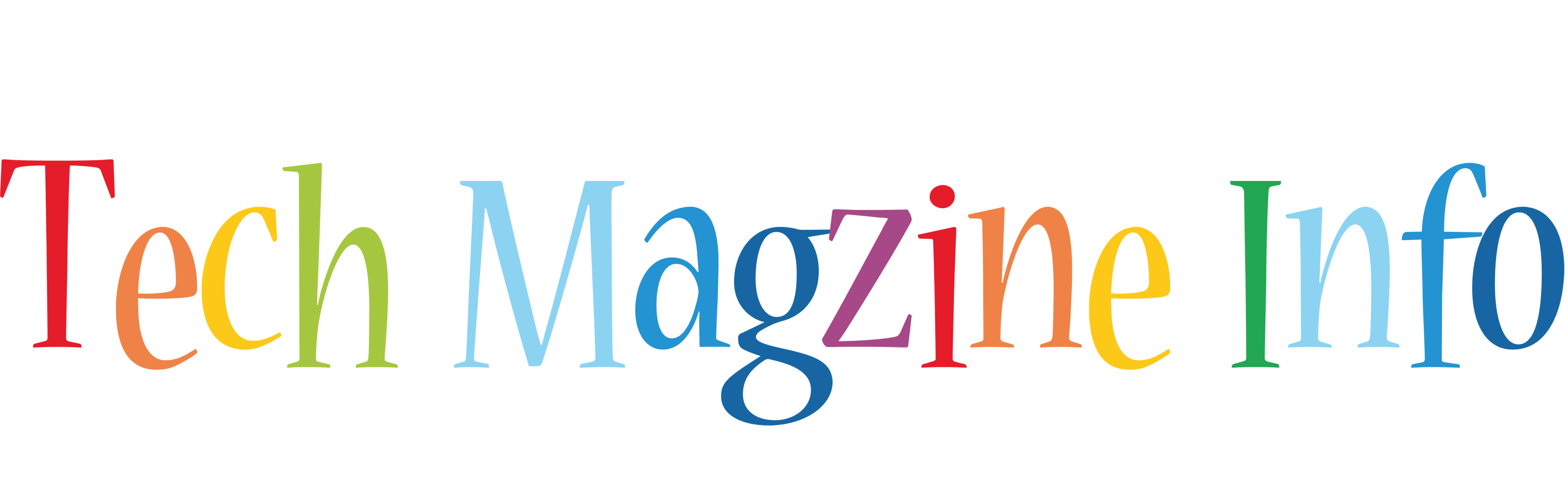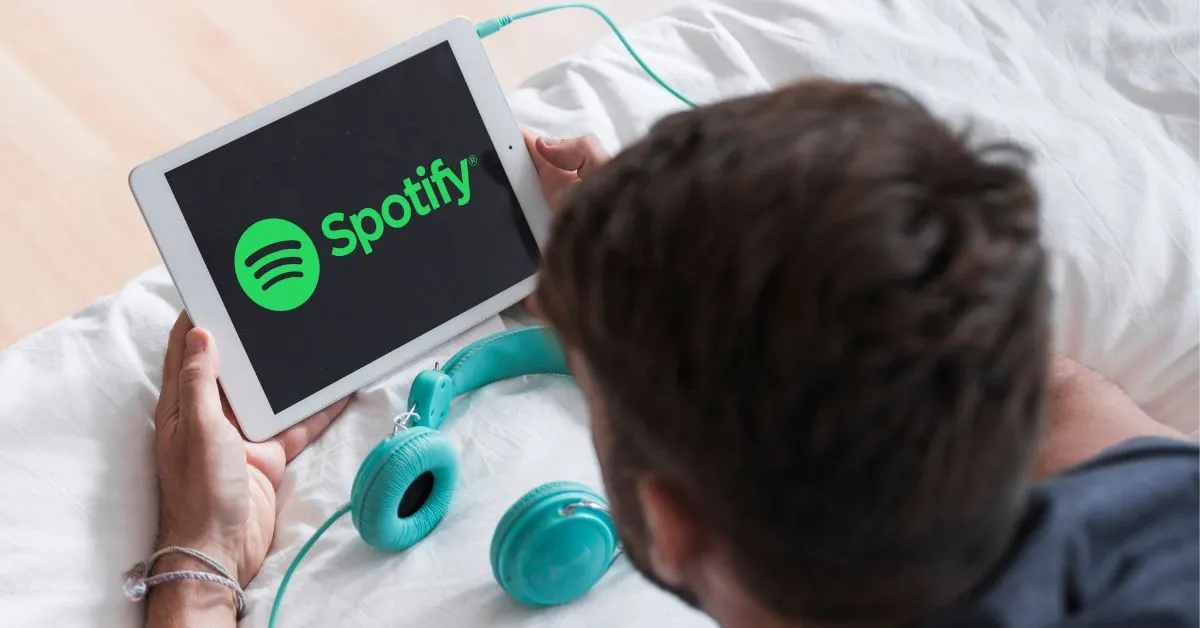Users get access to a vast collection of songs, podcasts, and other audio content on the globally recognised music streaming service, Spotify. Despite Spotify’s widespread use, you may decide to cancel your subscription at any point. It is critical to know how to deactivate your Spotify account for a variety of reasons, including changing musical tastes, worries about data privacy, or just wanting less digital stuff.
If you want to know how to delete your Spotify account, here is the guide for you. Additionally, we will discuss crucial details regarding account deletion, such as the consequences of this action and other options you may think about before making the final decision.
Understanding the Types of Spotify Account
You must be familiar with the several Spotify account kinds before you can begin the process of deleting your account. In general, there are two types:
You must be familiar with the several Spotify account kinds before you can begin the process of deleting your account. In general, there are two types:
- Free Account: You may listen to Spotify and use all of its features without paying a dime with this ad-supported version of the app.
- Premium Account: With Spotify Premium, you can listen to music without ads, enjoy better audio quality, and access extra features like offline listening. A subscription charge is required on a monthly basis.
What you need to do to delete your account depends on the kind of account it is.
Preparing to Delete Your Spotify Account
Make sure you’re ready to delete your Spotify account before you go ahead and do it. If you follow these steps, you should be less likely to have data loss or other problems.
- Cancel Your Subscription: To begin, just cancel your Spotify Premium account if you are a user. You risk having your payments kept even after you cancel your account if you don’t.
- Backup Playlists and Data:Make a copy of your playlists and any other important files just in case. To do this, you may either save your playlists to an external server or share them with another account.
- Log Out of All Devices: Please sign out of your Spotify account on all devices—phone, computer, and any linked smart devices—to prevent any confusion when deleting your account.
- Consider Alternatives: Another option to think about if you’re considering deactivating your account is to look into other streaming platforms or to tweak your privacy settings if you’re unhappy with the service or have privacy concerns.
Step-by-Step Guide to Deleting Your Spotify Account
Having made all the necessary preparations, you may now deactivate your Spotify account. There is a small difference in the procedures for Free and Premium accounts.
Deleting a Spotify Free Account
- Visit the Spotify Support Page: Open up your web browser and go to the Spotify help website. Visit Spotify Support to locate it.
- Select “Account” from the Options: You may discover a variety of subjects in the “support” section. Select “Account” to get information about your account and how to fix any problems.
- Click on “Closing Your Account”: Under “Account,” you should see an option that says “Closing your account.” To continue, choose this option.
- Confirm Your Decision: If you choose to terminate your Spotify account, the service will prompt you to confirm. Here you’ll get a reminder of the repercussions, such the fact that you’ll be unable to access your followers, playlists, or stored music.
- Check Your Email: Spotify will contact you via the email address on file after confirmation. To complete the deletion, click the link in this email.
- Account Deletion Complete: Your account will be officially cancelled after you click the link in the email. Your Spotify Free account and all of its data will be permanently destroyed and rendered inaccessible.
Deleting a Spotify Premium Account
- Cancel Your Subscription:You should begin by cancelling your paid membership to Spotify. Simply go to your account settings, choose “Subscription,” and then click “Cancel Premium.
- Follow the Steps for Free Account Deletion: Once you’ve cancelled your membership, you can delete your account by following the instructions mentioned before.
- Account Downgrade Confirmation: At the conclusion of your current subscription period, your account will revert to a Free account after termination. You can’t go ahead and delete everything until that is done.
What Happens After Deleting Your Spotify Account?
There are a lot of long-term consequences to permanently deleting your Spotify account. Pay attention to the following:
- Loss of Playlists and Saved Music: You will lose access to any and all music stored to your account, including playlists and podcasts. Once the account is cancelled, you will no longer have access to this data.
- Follower Disappearance: If you’ve amassed a sizable Spotify following, they will suddenly be unable to hear your music or see your profile.
- Billing Stops: Once an account is deleted, paying for Premium users will stop. If you want to stop paying for things you don’t need, cancel your membership first.
- Reopening Your Account: Spotify gives you seven days to alter your mind and reactivate your account. Reopening an account will not be available after this period.
Alternatives to Deleting Your Spotify Account
Think about these other options before deleting everything:
- Cancel Premium and Keep a Free Account:If you’re worried about the price, you can always go with Spotify’s free version and cancel your premium subscription. Your saved songs and playlists will remain intact.
- Adjust Privacy Settings:Modifying your account’s privacy settings may be necessary if you value privacy highly. Your listening activity may be made private and you can control what information is transmitted.
- Take a Break: Users can temporarily suspend their Spotify Premium membership. In case you have any doubts about permanently removing your account, this might be a suitable alternative.
- Switch to Another Streaming Service: Try Apple Music, Amazon Music, or Tidal if you’re not satisfied with Spotify but would still like to listen to music online.
Reopening a Deleted Spotify Account
Spotify gives you the opportunity to reactivate your account if you change your mind within seven days of deleting it. I’ll show you:
- Check Your Email: Spotify will provide you with an email including a link to reactivate your account after it has been deleted.
- Click the Reopen Link: You can reinstate your account by clicking the link in the email that you received within seven days. You won’t lose any of your music libraries, follows, or playlists.
- Login and Confirm: After it reopens, check your Spotify account to make sure everything is normal again. There may have been a processing delay, which would explain any missing data.
- After Seven Days: You will lose all data related with your account and its closure will be permanent if you do not reactivate it within seven days.
Common Issues and Troubleshooting
Some problems may still arise when you try to delete your Spotify account, even after you’ve followed all the instructions. The following are examples of typical issues and solutions:
- Not Receiving the Confirmation Email: Please check your trash or spam folder in case you do not receive the email confirming the deactivation of your account. Make sure you’re logging in with the email address linked to your Spotify account.
- Error Messages: Try using a different web browser or emptying your browser’s cache if you experience error warnings when deleting. If the issue continues, reach out to Spotify’s support team for more assistance.
- Problems Cancelling Premium:Make sure your billing information is current if you are still unable to cancel your Premium membership. You might not be able to cancel successfully if there are problems with your payment method.
- Reopening After the Deadline: Regrettably, data recovery is not an option if the seven-day timeframe to restart your account is passed. Please give this some serious thought before deleting your account.
Conclusion
You should give serious thought before deciding to delete your Spotify account. No matter what motivates you—dissatisfaction with the service, concerns about privacy, or anything else—following the steps in this tutorial will make sure everything goes well. Before making a final choice, make sure you back up your data, cancel any subscriptions, and think about alternatives.
FAQs
- Can I delete my Spotify account from the mobile app?
- You can’t delete your Spotify account in any other way except via the official website. There is no way to accomplish this using the mobile app.
- Will I lose my playlists if I delete my Spotify account?
- Your saved music, playlists, and other profile data will be irretrievably deleted when you delete your account.
- Can I reopen my Spotify account after deleting it?
- Within seven days after deletion, you will get an email with a URL that you may use to reinstate your account. The account and any related data will be completely erased after seven days.
- What happens if I delete my account but forget to cancel my Premium subscription?
- Your Premium subscription will remain active until you explicitly cancel it, so be sure to do that before cancelling your account to avoid any further billing.
- Is there a way to delete just my listening history without deleting my entire Spotify account?
- By modifying your privacy settings or utilising the “Private Session” option, it is possible to erase your listening history without removing your account.